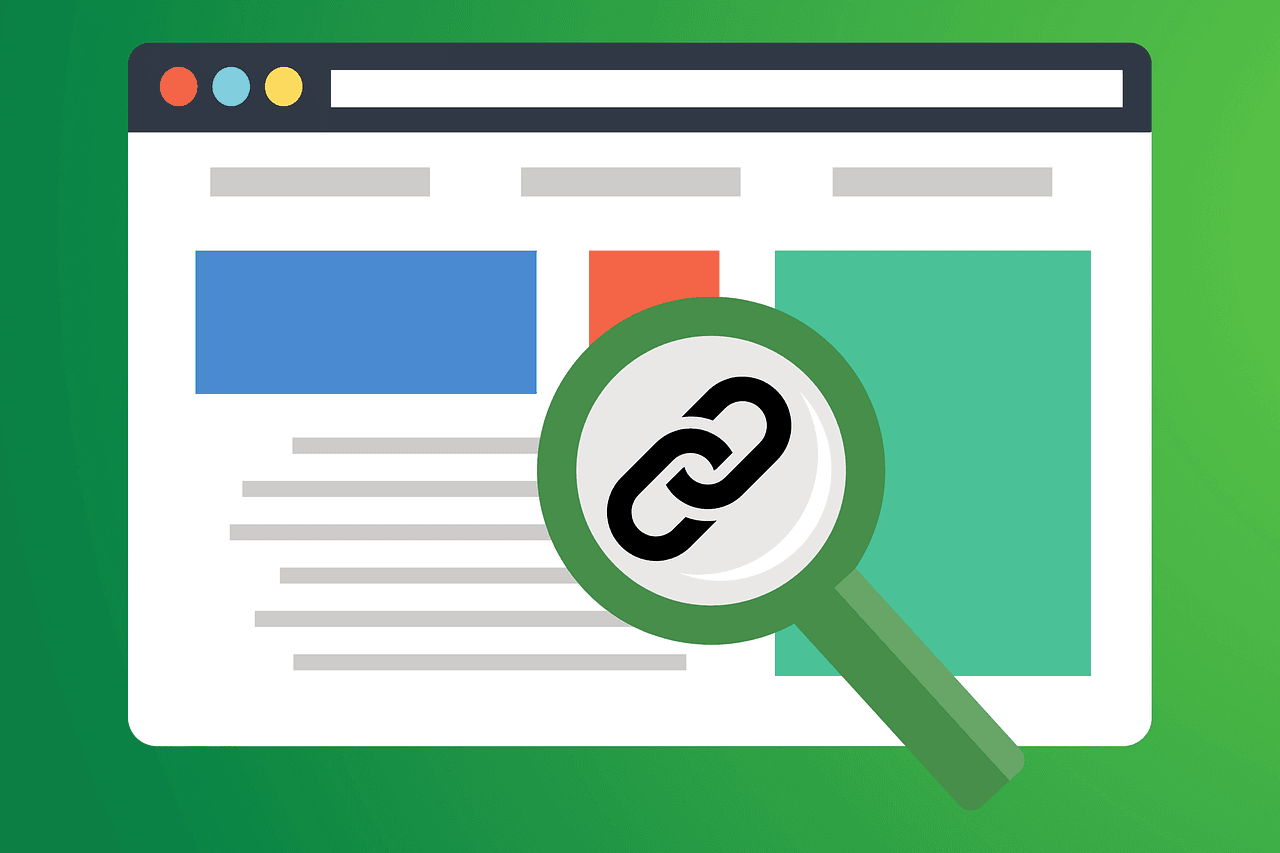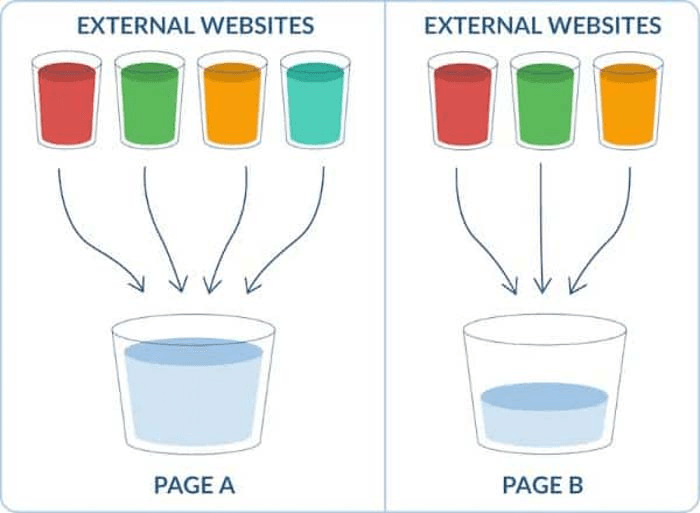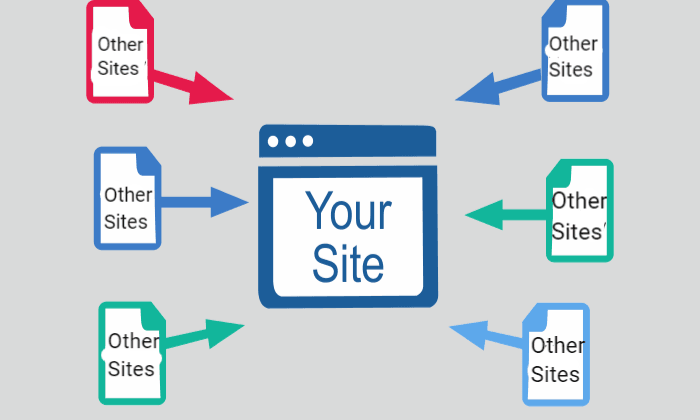Helpful Summary
Overview: We explore how monitoring and maximizing Google Search Console impressions can enhance your SEO strategy. GSC impressions are vital for understanding website visibility in Google search results.
Why you should listen: We help businesses optimize their SEO strategies, leading to higher rankings and increased visibility. Our solutions can drive measurable results while saving time.
Why it matters: Higher GSC impressions lead to better visibility, higher potential reach, and improved insights into user behavior and keyword performance.
Action points: Focus on keyword opportunities, optimize for CTR, identify content gaps, and monitor keyword performance to boost GSC impressions using our tools and strategies.
Further research: Explore our blog to discover more expert tips to enhance your SEO results.
Need Help Improving Your Google Search Console Impressions?
Google Search Console impressions are a key metric that helps you understand how often your website appears in Google search results. It might seem like yet another metric you need to measure. But it’s more than that.
Keeping track of your GSC impressions opens up a better and wider understanding of your website. It can help you identify patterns in website visibility, ranking for certain keywords, and more.
In this Keyword Metrics article, we’ll discuss why you should monitor your Google Search Console impressions and how you can maximize them for your SEO strategy.
Why Listen to Us?
At Keyword Metrics, we’re all about helping businesses get the most out of their SEO strategy. Our content optimization strategies are designed to improve your results significantly and save you time. Businesses and brands use our strategies to audit content faster, research keywords accurately, and rank higher on search engine result pages (SERPs).
How to Analyze Your Impressions on Google Search Console
Step 1 - Select Your Property
Go to Google Search Console and sign in with your Google account. Then, choose the website property you want to analyze from the list of properties associated with your account.
Step 2 - Navigate to the Performance Report
In the left-hand menu, click on “Performance”. This will open the Performance report, which includes data on impressions, clicks, CTR, and average position.

Step 3 - Set the Date Range
At the top of the Performance report, set the date range for the period you want to analyze. You can choose from the options or set a custom date range.
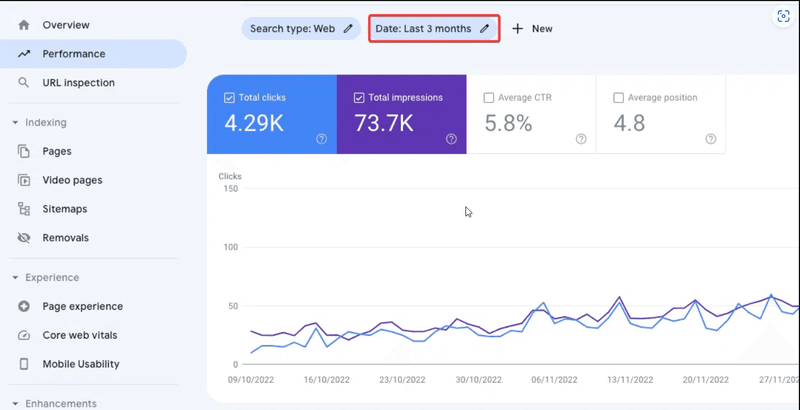
Step 4 - Filter by Search Type
Filter the data by selecting the most relevant option from the 'Search type' dropdown menu, which includes Web, Image, Video, and News.
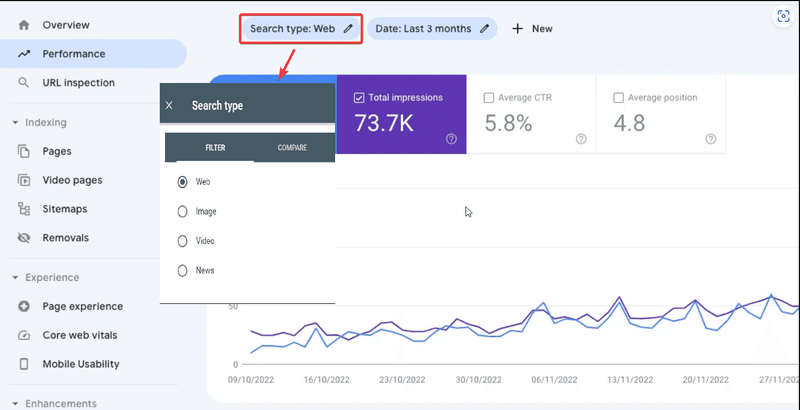
Step 5 - Compare and Analyze Impressions
Look for the “Impressions” metric to see how many times your site appeared in search results during the selected period.
You can apply filters to narrow down the data. Click on the “New” button to choose your preferred filter, such as:
Query: Identify which queries are generating the most impressions. Compare high-impression queries with their CTR and position. If a query has high impressions but low CTR, you may consider optimizing the title and meta description to make it more appealing.
Page: See which pages are getting the most impressions. Compare the performance of those pages in terms of clicks and CTR. High-impression pages with low CTR might need content updates or better on-page SEO to improve engagement.
Country: See where your site is the most visible and compare the performance across different regions. You can create localized content for countries with high impressions but low clicks.
Device: This filter shows your impressions on mobile vs. desktop. Although impressions are measured differently on mobile devices, you can optimize your pages for mobile user experience if those impressions are high, but the CTR is low.
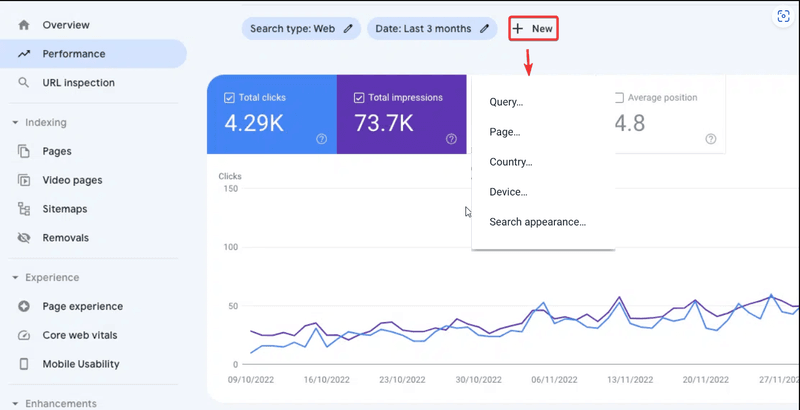
Step 6: Export Your Data (Optional)
If you want to analyze your impressions data in more detail or share it with others, you can export the data. Click on the "Export" button (usually located at the top right of the Performance report).

How to Improve GSC Impressions with Keyword Metrics
1. Find Keyword Opportunities
By targeting the right keywords, your content will be more likely to show up in the search results, therefore boosting impressions. With Keyword Metrics, you can audit all your website pages at a glance and apply powerful filters to find the best keyword opportunities.
Next, use these keyword opportunities to update existing content by incorporating them naturally in the title, headings, and body text. You can also create new content targeting those keywords.
These can help you get additional search traffic and boost overall impressions.
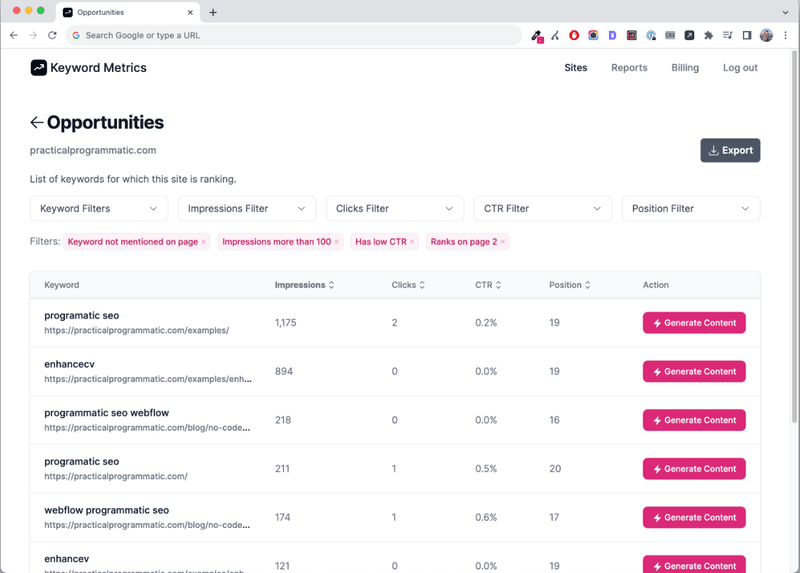
2. Optimize for Click-Through Rate (CTR)
Higher CTRs mean more clicks on your search listings, which can boost rankings and impressions over time. To improve your CTR, include compelling meta titles and descriptions that attract clicks.
At Keyword Metrics, we can help you identify which keywords have higher CTRs. For example, the data below shows that “programmatic seo wordpress” has a higher CTR than the rest of the keywords. Optimizing titles and descriptions with this keyword can enhance visibility and user engagement, leading to more clicks and impressions.
Bear in mind that a low impression doesn’t necessarily mean a low CTR, and a high CTR doesn’t always correlate with high impressions for a keyword. Hence, consider the overall visibility and relevance of your content as well to ensure a balanced approach.
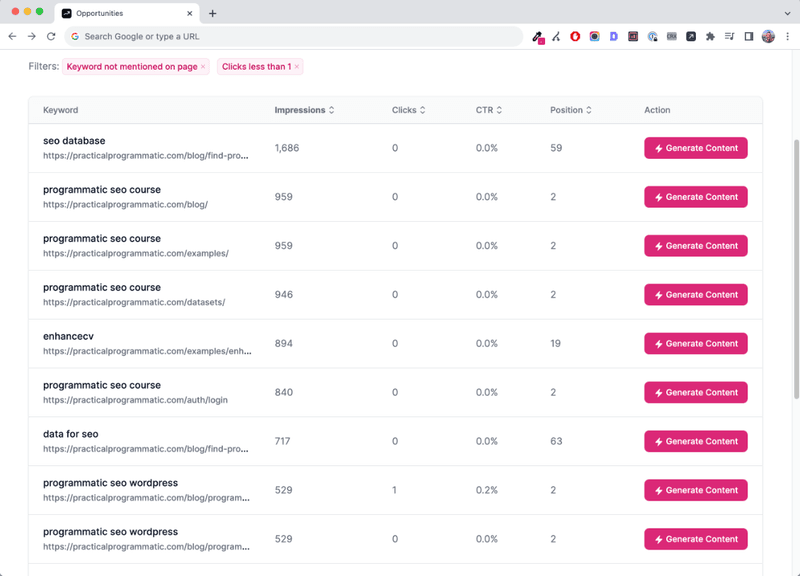
3. Identify Content Gaps
Audit your content to identify gaps where you can add new and relevant keywords. This ensures that your content aligns with the search intent of your target audience by answering their queries, making your content more relevant.
Bridging content gaps can also help you keep up with emerging trends by meeting user expectations with information that keeps them engaged. Higher engagement signals to search engines that your content is valuable.
For example, if you have articles on “programmatic seo” but notice that “programmatic seo webflow” is a trending keyword, you can incorporate it into your existing content or create a new one to fill this gap.
When you’re creating new content manually, there can be a risk of poor keyword optimization. But you can avoid it with ease by using our tool.
Our automatic content generator can effortlessly create content snippets that mention the keyword you're targeting. You can also regenerate a snippet multiple times for the same keyword until it fits the tone and voice of your site. After that, integrate it into your existing articles or content.
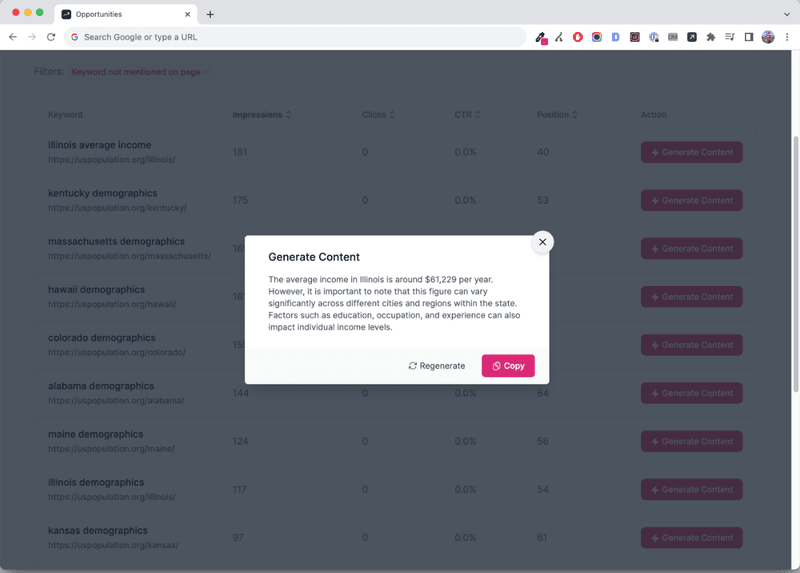
4. Keep Your Eye on Keyword Performance
Continue to monitor keyword performance and adjust your SEO strategies accordingly. For example, you can target the best-performing keywords to maintain or improve your impressions and, ultimately, rankings.
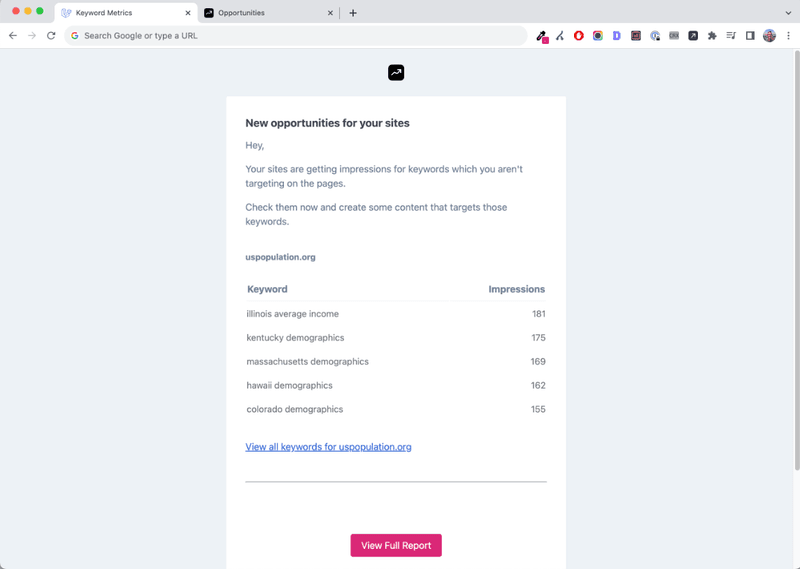
Boost Your Google Search Console Impressions with Keyword Metrics
Your Google Search Console impressions are a window into your website’s performance. To turn that insight into action, we at Keyword Metrics are here to improve your GSC impressions and help you rank top on SERPs.
Our tools offer advanced keyword scanning that helps you find the keywords you rank for, saving you hours. With us, you can target all the golden opportunities that you’re missing out on.
Buy a plan at Keyword Metrics today and watch us 10x your SEO efforts.
Check out this article where we break down 15 key differences between Google Search Console & Google Analytics.